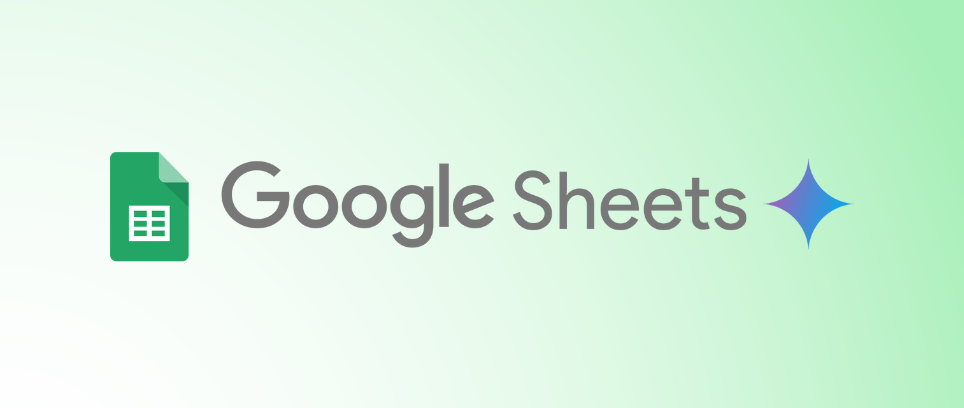In today’s data-driven world, productivity tools are evolving at lightning speed—and Google Sheets has just made a monumental leap. Say hello to the =AI() function, a groundbreaking new feature that brings the power of artificial intelligence directly into your spreadsheet.
If you thought spreadsheets were limited to rows, columns, and complex formulas, it’s time to reconsider. With this latest upgrade, Google is turning your everyday spreadsheet into a dynamic AI assistant that not only understands your data but can help you work smarter, faster, and more creatively.
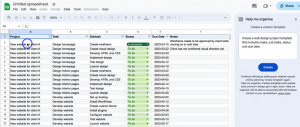
What is the =AI() Function?
The =AI() function is part of Google’s Gemini integration within Workspace Labs. It enables users to prompt AI directly from a cell by simply typing a question or request. The AI then responds with generated content—anything from summaries and emails to formulas and creative ideas.
It’s like having ChatGPT inside your spreadsheet.
For example:
=AI("Write a friendly follow-up email to a client", A2)This command generates a custom follow-up email using the context provided in cell A2.
What Can You Do with =AI()?
The possibilities are nearly endless. Here are some practical ways to leverage this function:
-
Text Generation: Instantly create emails, product descriptions, marketing taglines, or social media posts.
-
Smart Summaries: Quickly summarize long blocks of text, survey responses, or meeting notes.
-
Formula Assistance: Describe what you want a formula to do, and the AI will write it for you—no more scouring help forums.
-
Content Rewriting: Need to adjust tone or rephrase for clarity? The AI can reword content professionally or informally.
-
Data Interpretation: Generate insights, key takeaways, or visual suggestions based on raw datasets.
-
Custom Lists: Generate checklists, to-do items, or even ideas based on simple inputs.
How to Use It
Using the =AI() function is as intuitive as it gets:
-
Enter the formula directly in a cell using
=AI(). -
Type your prompt inside quotation marks.
-
Reference other cells (if needed) to give the AI context.
-
Click “Generate and insert” when prompted.
-
Edit or Refresh the result if you want a new variation.
Example:
=AI("Summarize this feedback", B2:D2)This instantly provides a digestible summary of customer feedback or survey responses.
More Than Just a Function: Gemini AI Across Google Sheets
While =AI() is the showstopper, it’s part of a larger wave of Gemini AI features rolling out in Google Sheets:
-
Help Me Organize: Suggests how to structure and label raw data based on intent.
-
Smart Fill Enhancements: Uses machine learning to recognize patterns and fill in the gaps more intelligently.
-
Visual Recommendations: Offers AI-powered chart suggestions, pivot table creation, and heatmap insights.
These tools bring users closer to “thinking with data” without needing to be a data scientist.
Why This is a Big Deal
Let’s face it—spreadsheets can be intimidating. From complex formulas to data cleaning and visualization, there’s a learning curve. But Google is breaking down those barriers by making Sheets more intuitive and human-friendly.
Here’s why this matters:
-
Saves Time: Say goodbye to tedious formula building and repetitive writing tasks.
-
Boosts Accuracy: Let AI assist with summarizing, interpreting, and translating data to reduce human error.
-
Improves Accessibility: Advanced spreadsheet functionalities are now within reach of non-technical users.
-
Enhances Creativity: Generate ideas, content, and structures right inside your workflow.
Who Can Benefit?
-
Marketers: Write email drafts, taglines, or campaign ideas instantly.
-
HR Teams: Summarize employee feedback or generate job descriptions.
-
Students: Automate note-taking, summaries, or assignment outlines.
-
Project Managers: Build checklists, timelines, or status updates using simple prompts.
Even casual users organizing personal data or budgets can now enjoy the power of AI without leaving their spreadsheet.
What’s Next?
As of now, these features are available to those enrolled in Workspace Labs, but we expect broader rollout soon. Google’s broader AI strategy is clear: turn everyday productivity tools into intelligent collaborators.
The =AI() function marks an exciting shift, not just for spreadsheets but for the way we interact with software. It’s a step toward a future where digital tools don’t just support our work—they actively contribute to it.
So, the next time you open Google Sheets, remember: it’s not just a grid anymore—it’s your AI-powered co-pilot.
Ready to Dive Deeper into the World of AI?
If this blog has sparked your interest and you’re eager to build a career in this high-impact field, now’s the time to take the next step! Check out our E&ICT Academy IIT Guwahati Executive Program in Leadership with AI to gain in-depth knowledge, hands-on experience, and industry-relevant skills.
Whether you’re a professional looking to upskill or a beginner aiming to break into the industry, this program is designed to equip you with the expertise needed to thrive in the competitive world of AI. Enroll today and start your journey toward becoming an AI powerhouse!